If you’re a teacher, by this point you’ve probably learned the ins and outs of your video conferencing platform. You’ve likely experienced the joy of breakout rooms or the beloved “mute all” button. You may have excitedly created your stylish bitmoji this summer to help build that social-emotional connection with your students.
But now, 7-8 weeks into the school year, you’re realizing it’s challenging to keep up with providing quality feedback for 200 virtual submissions. Your inbox may be flooded with 30 tech troubleshooting emails and questions from students and parents. You may feel completely overwhelmed by the workload of being a hybrid or virtual teacher.
I hear you. Over the last 4 months, I have led countless professional development workshops with teachers and leaders focused on remote and hybrid learning. In these sessions, nearly every teacher has asked, “How can I sustain this workload?”
The answer? Systemization.
When beginning to systemize your hybrid workflow and instructional practices, it helps to focus on these four areas:
- Communication
- Providing Quality and Timely Feedback
- Troubleshooting and Tech Support
- Utilizing Tech Tools for Instruction
Communication
Communicating with students and parents is especially important when your students are remote learners. Here are some ideas to make that systematic:
- Send a weekly newsletter: You’ve got a lot to communicate – put the most important pieces in one place, and send it at a consistent time every week. The newsletter may include links to tech tools, daily learning targets (for elementary students) or deadlines for assignments (for middle and high school students), recent content like spelling lists or topic summaries, and highlights from the previous week.
- Use a multi-purpose communication platform: Tools like Remind, SeeSaw, Canvas, Google Classroom, and ClassDojo help you proactively share information with students and parents while building a sense of community. For example, with tools like these you can:
- Reach everyone (parents and students) at once
- Easily track communication with individuals or groups
- Schedule messages in advance to help manage workflow
- Send pictures, videos, and other files
Providing Quality and Timely Feedback
Many teachers have expressed that it’s difficult to provide quality feedback to students virtually. On the one hand, digital submissions from students are sometimes messy and hard to read, and the file type makes it a technical challenge to add comments. On the other hand, teachers are concerned students won’t read the feedback they provide. Here are a few ideas to make this process easier:
- Ask students to submit PDFs: If possible, ask students to submit their work (even handwritten assignments) by taking a picture with a phone and then using a PDF scanner app to convert it to a PDF. Several apps including, Adobe Scan, the Notes App, or even the Google Drive app have this ability. Apps that convert to PDF can “clean up” pictures or documents, making it easier for teachers to read and to provide feedback using an annotation tool.
- Provide audio or video feedback: Most Learning Management Systems (i.e. Canvas, Google Classroom, Schoology, etc) have built-in tools or extensions to provide audio and video feedback. Kaizena is a great Google extension that allows teachers to provide audio comments on documents. Students may be more willing to engage with audio or video.
- Provide group feedback: Identify which activities or assignments require quality individual feedback vs. group feedback, which you can share during video calls each week. This will limit the number of documents requiring individual feedback.
The BetterLesson strategy called “Selecting and Using the Appropriate Digital Assessment Tools for Feedback” can help you navigate all these options.
Troubleshooting and Tech Support
Nearly every teacher I’ve worked with has expressed that some or all of their students have faced issues with technology. One teacher said she receives upwards of 50 emails a day from students and parents who can’t find the assignment, don’t know how to submit it, can’t navigate the tech tool, or with other troubleshooting issues. There are ways to tame this beast:
- Create how-to videos and webcasts: Identify the areas where students and/or parents consistently struggle with technology, create videos to answer those questions, and put links to all of the videos into one reference document. Some ideas include: how to submit assignments on the LMS, logging into the video conferencing platform, how to use a specific tech tool, etc. Screencastify and Screencast-o-matic are both great tools for capturing computer webcasts. The BetterLesson strategy “Using Video for Flipped Learning Environments” walks you through how to do this.
- Utilize hyperdocs. Hyperdocs are useful for learning activities and instructional strategies, but can also be a great tool for helping students organize themselves during hybrid learning. Try sharing a weekly calendar hyperdoc with meeting times and video conferencing links for each teacher, so that each student can adapt to their own schedule.. Or help them make a hyperdoc with links to each consistently used tech tool, with usernames/passwords for each student..
- Designate student “tech experts”: Many kids are very comfortable using technology and are willing to experiment with and learn new tech tools. Designate “student experts” to help with tech and troubleshooting issues.
Utilizing Tech Tools for Instruction
“There are hundreds of amazing educational tech tools available! How do I know what to use?”
I’ve heard that from nearly every teacher I’ve worked with. The right tools can actually make your work easier, not harder:
- Start with district-provided tools: It may seem tempting to search the internet or use a tech tool you’ve had success within the past, but don’t forget to take full advantage of the tech tools that your school has paid for. With paid versions, you have access to the full range of activities and tools that the technology offers, as opposed to the limited resources of free versions of the tech tools.
- Use tools that integrate with your LMS: If you are using an LMS (i.e Canvas, Schoology, Google Classroom, etc) there may be several tech tools that already integrate with it. Students therefore only have to keep track of one username and password to sign in to the LMS and access all their tools. All data or submissions from the external tech tool are aggregated in the LMS, making it easier for you to access all of the students’ work.
- Start small and slowly build. Start with tech tools linked with instructional strategies that are replicable. For example, to assess students regularly, try tools like CK12, Quizizz, or Socrative to create virtual exit slips or mini-quizzes. The BetterLesson strategy “Launching a New Digital Solution in your Classroom” can help.
- Find a tech buddy: Try the tech tool with another teacher before using it with students, whether that’s with your grade level teams, content partners, or just a friend in the building. Learn what is easy about the tech tool and where students will struggle, proactively planning the implementation of the tech tool with the instructional strategy.
Remote and hybrid learning, though difficult, provide exciting opportunities for new ways of learning and engaging with students. When looking at each piece of the hybrid learning puzzle, it can feel extremely overwhelming. Systemizing the workflow for hybrid learning can help you get back invaluable time for planning, instruction, and opportunities for social-emotional connections.